Now that you’ve installed WordPress, you’re ready to strip the default settings. You might be wondering, “why bother?”
The purpose of the default post and page are to show what they look like on your theme. These are unnecessary and may cause confusion down the line. Also, some plugins that are installed by default have been around for a while, and there are much better versions available now. Some of them can even slow down your website, which isn’t a good thing.
The first step is to delete the sample page and sample post along with sample comments. Log in to WordPress to access your Dashboard. Then, click on “Posts” on the left-hand side of the page, and then click “All Posts” to see the sample post.
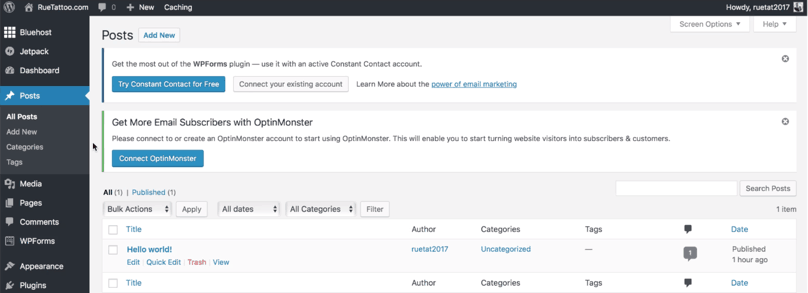
WordPress Dashboard, “Posts” page
The sample post is titled, “Hello World!” Click “Trash” under the post title to delete both the post and its sample comments.
Next, click on “Pages” on the left-hand side of the page, and then click “All Pages” to see the sample page. To delete the sample page, click “Trash” under the page title.
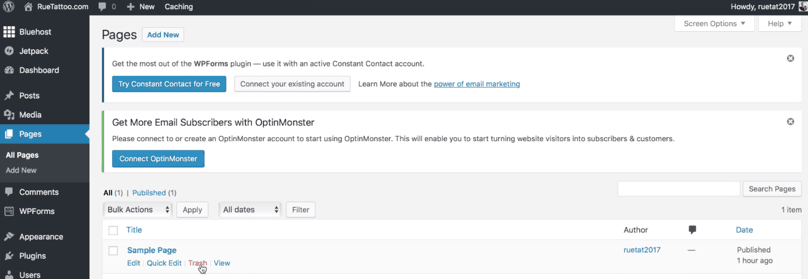
WordPress Dashboard, “Pages” page
Next, you need to click “Plugins” on the left-hand side of the page to display the plugins that are included with your WordPress installation. Most of these have to go because they’re outdated or unnecessary at this stage.
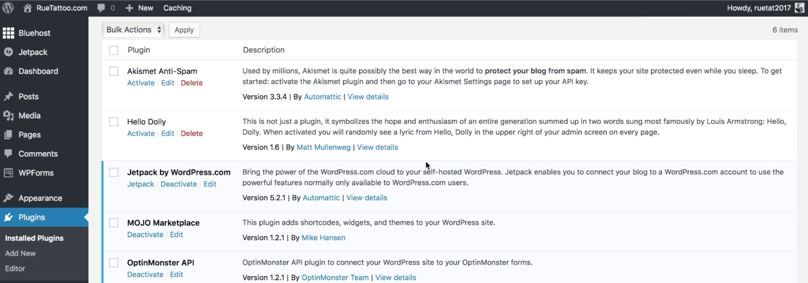
WordPress Dashboard, “Plugins” page
I recommend deleting the following plugins:
- Akismet Anti-Spam
- Hello Dolly
- Jetpack by WordPress.com
- MOJO Marketplace
- Optin Monster API
- WPForms Lite