
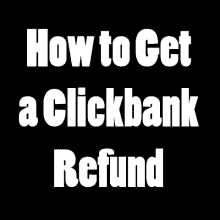
Clickbank is FILLED with low-quality, worthless products and, if you recently purchased one, it makes a lot of sense that you’re looking for an article that covers how to get a Clickbank refund. This post will be your last stop – it’s really easy to do and takes less than five minutes if you know all of the right places to click. As long as you’re requesting a refund within 60 days, I guarantee this step-by-step approach will get you a refund.
Step 1: Immediately after you placed your order with Clickbank, you should have received a receipt via email. Well, now it’s time to go find it. It will look something like this:
Open that email and scroll down past the order information and click the link in the second paragraph under “VENDOR TECHNICAL SUPPORT”:
You’ll be taken to the page below. Click the “Get Support” icon in the upper-left corner of that screen:
You’ll be taken to the screen below with a single drop-down menu. Click it, and select the last item: “More options”
Now we’re getting somewhere! Select the “Refund Request” radio button and any option you’d like from the drop-down menu:
You don’t have to add any additional comments – Clickbank will process a refund even if you leave this field blank. After you’re done, click the “Send” button below the comments section.
If you’ve followed all of the steps above correctly, you’ll receive a confirmation email similar to the one below that gives you all of the support ticket details.
If you received this message – you’re done! You’ll usually receive another email in 1-3 business days to let you know that your refund has been processed, and 2-3 business days after that you should see the credit on your bank or credit card statement. Congratulations! You’ve gotten your money back from Clickbank.
If you stopped by and found this step-by-step tutorial on how to get a refund from Clickbank helpful, please take a minute to leave a comment below! I love knowing that all of the time I spend on posts like this isn’t wasted, and I love to hear from my website visitors. So if you found this helpful, please say “thanks” by leaving a comment below!
I've been in internet marketing for over 10 years, and I've purchased dozens of illegitimate products for the sole purpose of evaluating them and exposing the truth about these products to anyone who's thinking about purchasing it. I never let money influence my rating of a product and your success/safety is my absolute highest priority. Don't want to buy a product? Register for one of my 100% free internet marketing training courses>>